Compatibily : CorelDraw X3
We already know the basic different between a vector and bitmap (see "Did You Know : Different Between Vector and Bitmap), but did you know, we can use a simple* bitmap with the trace** facility to convert bitmap image into vector format with just a few clicks ?
* Simple here means the picture has lines and / or clear boundaries between colors or lines.
** Trace is a facility to convert the bitmap image into vector in coreldraw.
I say simple because not all the bitmap image can be in the trace, and not all that simple bitmap image can be in the trace in detail. All of this depends on the detail resolution of the image that we have.
We can trace bitmap from bitmap menu bar. Bitmap > trace bitmap > ...
 |
| picture 1.1. The Trace Menu bar |
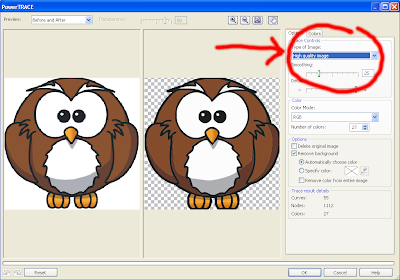 |
| picture 1.2. The Preset of Trace Bitmap |
There are several options to trace a bitmap image categories, depending on the needs of our results to be obtained.
1. Quick trace
2. Line art
3. Logo
4. Detailed logo
5. Clipart.
6. Low Quality image
7. High quality image.
In fact, all over the preset trace has the same function, but with the different options set, we can get the the different result to be adjusted as we required.











Tracing A Bitmap - Coreldraw : >>>>> Download Now
ReplyDelete>>>>> Download Full
Tracing A Bitmap - Coreldraw : >>>>> Download LINK
>>>>> Download Now
Tracing A Bitmap - Coreldraw : >>>>> Download Full
>>>>> Download LINK