Corel Draw is one of the powerfull vector editor and creator today. Since first time release, it become one of the standard for the vector drawing / editor / creator program. Corel Draw being the leading application in vector editor, this is proven by their seriousness in developing for functions and supporting.
Corel Draw support almost all bitmap format to import such as *.jpg, *bmp, *.png , etc. It support for vector format such as *.eps too. In other way, we can export the object(s) to *.jpg, *.png, *.gif, *.eps, *.office file format in easy steps. Or we just want to save our project in corel draw format.
The first time when we want to learn Corel Draw is we should to know the interface, tools and function from it. It separately from the menu bar, tool bar, tool box, properti bar, page flipper, status bar, scroll bar.
The interface can be shown in the picture 1.1 below.
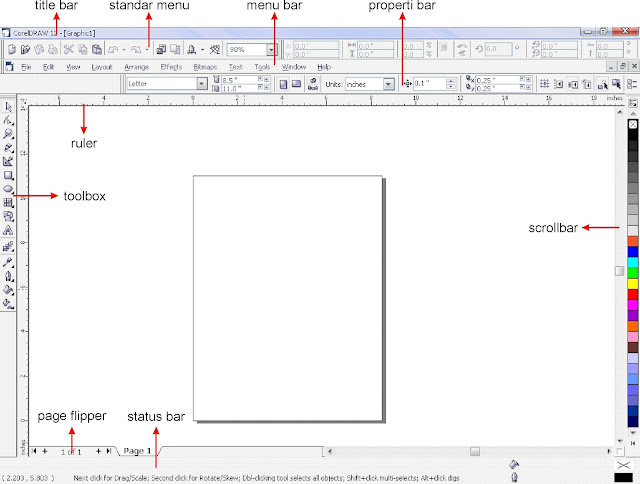 |
| picture 1.1 The Corel Draw Interface |
As we can see, there are many tools in the interface in corel draw, all have own it functions.
1. Title bar is only a corel draw header which is folowing by the active corel draw file name.Usefull to give information to us when we open more than one corel draw files.
2. Standard Menu showing menu for the corel draw standard command for fast shortcut menu, such as, open file, close file, save file,undo - redo, copy-paste-cut, view zooming, etc.
3. Menu Bar is the most important here (in my arguments) , because, all the tools, all the operation tools, and almost all of the interface is in here. We can't showing all the tool bar in the corel draw, it will takes hugh place the tool bar.
4. Tool box is a tool bar but in the left side, and the functions is usually to drawing object, give some modification etc.
5. Property Bar will automatic showing when we choose one of the toolbox, it showing the property of the tool to optimizing the tool it self. Property bar will give different views everytime different tool active.
6 Page flipper use for page management. We use this to add / delete the page, move forward or backward to another page, and showing the active page.
7. Status bar showing position of cursor, or the object position, or the CMYK or RGB propeties color.
8. Scroll bar use to scrolling the stage up or down, or left or right to comfortable vieweing the stage.
* download this article in open office or pdf format











The Face Coreldraw - Coreldraw : >>>>> Download Now
ReplyDelete>>>>> Download Full
The Face Coreldraw - Coreldraw : >>>>> Download LINK
>>>>> Download Now
The Face Coreldraw - Coreldraw : >>>>> Download Full
>>>>> Download LINK